To begin with we will configure SMTP server in Windows Server 2008 to forward email to Gmail server which will send ouy the actual email.
Configuring SMTP Server
1) Go to Control Panel, click on Turn Windows features on or off, go to Features, click Add Features, select SMTP Server from the list, click Add Required Role Services, click Next -> click Install.

2) Open Internet Information Services (IIS) 6.0 Manager under Administrative Tools, expand the node with your local computer name on it, right click on SMTP Virtual Server, right click on Properties
On the Access tab, click on Relay, select All except the list below and click OK

Click Apply, click OK
Configuring Gmail
1) Make sure POP is enabled for your Gmail account (Settings -> Forwarding and POP/IMAP).
Configuring Central Administration
1) Open SharePoint Central Administration, go to System Settings, go to Configure outgoing e-mail settings.
2) Type your computer name in the field Outbound SMTP server
3) Type your Gmail email address in field From address and Reply-To Address
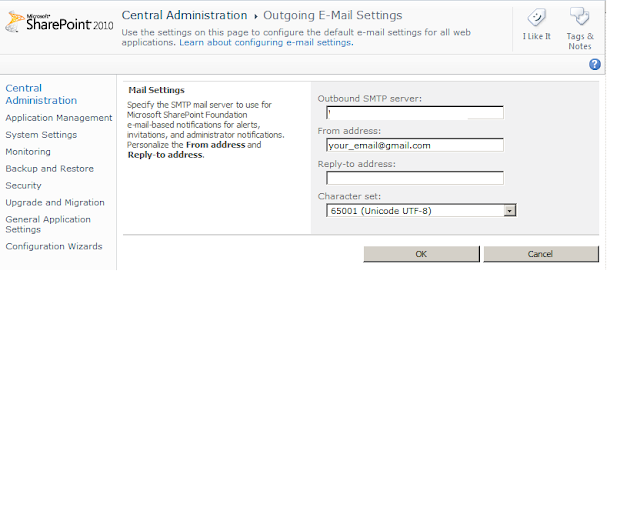



No comments:
Post a Comment