These are some of the error messages Sharepoint users come across when they try to edit/check out a document uploaded in Sharepoint using Microsoft Word.
---------------------------
Message from webpage
---------------------------
'Edit Document' requires a Windows SharePoint Services-compatible application and Microsoft Internet Explorer 6.0 or greater.
---------------------------
OK
---------------------------
---------------------------
Message from webpage
---------------------------
The document could not be opened for editing. A Microsoft SharePoint Foundation compatible application could not be found to edit the document.
---------------------------
OK
---------------------------
The below KB article should fix the issue.
1) Run the Fix it (Microsoft Fix it 50667) solution ->Close All the browsers.
2) Open a new browser session. Browser ->Tools ->Manage Add-Ons
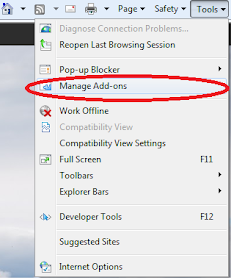
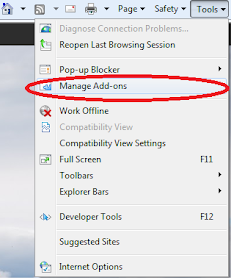
3) Go to Toolbars and Extensions -> Sharepoint OpenDocuments Class -> Enable this.
If you don’t want to run the Fix It solution , follow the below steps and then carry out steps 2 and 3 as given above
Let me fix it myself
Note For Office 2003 and Office 2007 an error occurs in steps 4 and 6. This error is benign and the appropriate modifications have occurred. The error message reads similarly to: "DllRegisterServer in C:\Program Files\Microsoft Office\OFFICE11OWSSUPP.DLL failed. Return code was: 0x80070716.
1) Click Start, and then click Run.
2) In the Open box, type cmd, and then click OK.
3) By default, the Owssupp.dll file is located in one the following folders, as appropriate for your version of Office:
If Office XP is installed on the computer: Drive:\Program Files\Microsoft Office\Office10
If Office 2003 is installed on the computer: Drive:\Program Files\Microsoft Office\Office11
If the 2007 Office suite is installed on the computer: Drive:\Program Files\Microsoft Office\Office12
4) Type the following line, and then press ENTER:
regsvr32 -u owssupp.dll
5) Click OK when you receive the message that states that the operation was successful.
6) Type the following line, and then press ENTER:
regsvr32 owssupp.dll
7) Click OK when you receive the message that states that the operation was successful.
8) Type exit to exit Command Prompt.

No comments:
Post a Comment